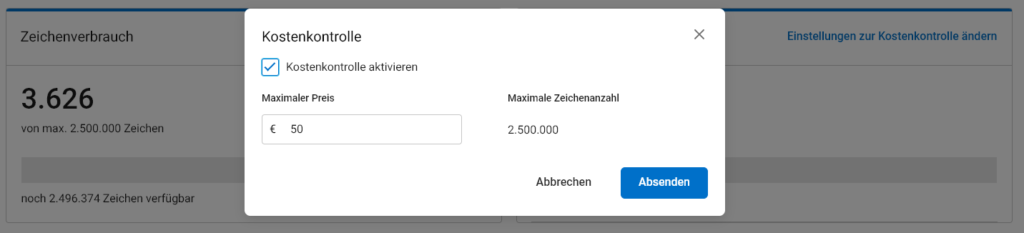Plugin description
The "Auto Translation Pro - translation at the touch of a button" plugin forms the centrepiece of the popular Auto Translation Pro Series and enables you to translate your product texts and variants fully automatically. With just one click, you can translate content into different languages directly and conveniently in the Shopware backend.
Our plugin is modular and allows you to seamlessly integrate additional functions via our plugin family. At the bottom of this page you will find detailed information on the various functions and configuration options as well as a helpful FAQ.
Plugin features and functions
Translation Pro Plugin Family
Auto Translation Pro: General questions
Auto Translation Pro Language Pack

Auto Translation Pro Bulk

Auto Translation Pro More areas

Auto Translation Pro More areas Bulk
Expand the possibilities of your Auto Translation Pro Bulk plugin with this add-on and translate not only articles and variants, but also categories, content pages and more!
With just one click, all content in your selected area is automatically and effortlessly translated - quickly and efficiently.

Auto Translation Pro Lexicon