Rytr AI AI: General questions
This can have several causes:
- An already installed plugin has used an incorrect database type: https://forum.shopware.com/t/unknown-database-type-enum-requested/98651
- You could insert the following once in the Shopware configuration: https://symfony.com/doc/current/doctrine/dbal.html#registering-custom-mapping-types-in-the-schematool
Please ensure that the API key has a credit balance.
In this case, the application has not been installed correctly. Most of the time, this occurs in conjunction with other plugins that cause an error in your database configuration. If you uninstall our app, you should receive an error message from the database that gives an indication of which plugin caused the error. If you cannot interpret the error message, please let us know. (Contact form).
50 AI calls are activated for the test phase. If you are seriously interested in the APP and would like to continue using it after the test phase, you are welcome to contact us. (Contact form)
To configure the app, please follow the steps below:
1. Upload the app in the administration under "Extensions/My Extensions".
2. Install and activate the app.
3. Go to the app configuration and add the required ChatGPT API key.
4. Choose which AI model you use
5. You can specify which metadata should be changed. This option is intended for mass updating.
The GPT4o model is currently the most favourable in terms of price/performance.
For online shops with a wide range of products, a higher temperature setting of 0.6-1 is often beneficial to generate varied and interesting descriptions. For shops with many similar products, a lower temperature setting of 0.2-0.4 should be used to ensure consistency and clarity. It can be useful to test different temperature settings to find out which best suits the specific requirements and style of the online shop.
Open AI: General questions
The OpenAI account can be accessed via this link: https://platform.openai.com/ .
Here you will find the management of the credit, limitation and the API keys, which are necessary for the extension!
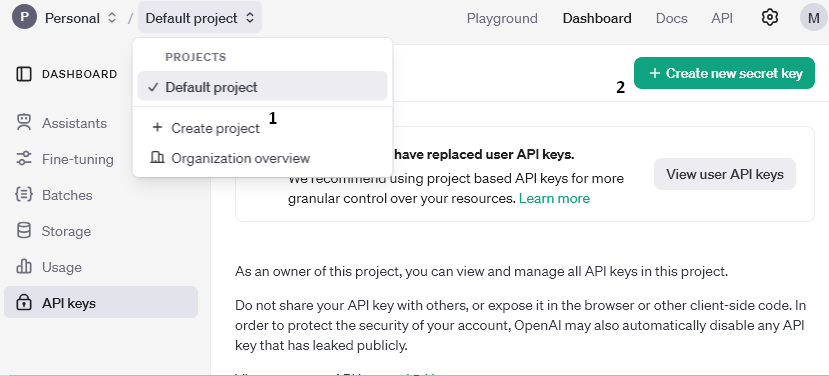
- A new project must be created first.
- A new API key can be created here and assigned to a project.
This key can be entered in the configuration of the extension.
Credits are required for the OpenAI API to function properly. As with other services, this is a "prepaid" method. You top up the credits and these are automatically "spent" as soon as the extension is used and a request is sent.
To top up credits with OpenAI, a payment method must be set up via your own profile.
The payment methods can be found under: Organisation -> Billing. A new payment method can be added here via "add payment details". If this is done, credits will also be topped up.
Credits are billed in dollars. OpenAI uses "tokens" - one token corresponds to approx. 4 characters.
Overview table from OpenAI https://openai.com/api/pricing/:
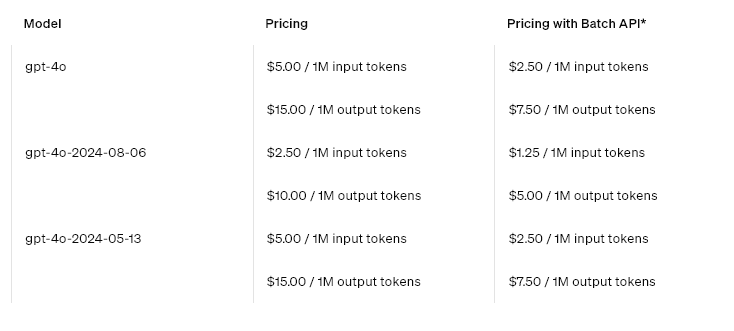
If, for example, only a certain budget of credits per month is available or for protection, limits can be set.
Monthly limits can be set via the profile: Organisation -> Limits, as well as an e-mail notification as soon as a certain amount is reached.
OpenAI provides usage in different "tiers". Initially, every user is in the "Free" tier, which severely restricts the use of the AI models to a few requests per minute. As soon as $5 has been paid for, these restrictions are greatly reduced and the extension can be used more efficiently.
Further information on the limitations can be obtained directly from OpenAI: https://platform.openai.com/docs/guides/rate-limits/usage-tiers?context=tier-free

